ROT_90
=ROT_90(array, [n])
| Argument | Description | Example |
|---|---|---|
| array | An array or range of numbers or text | 2 |
| n | Number of times to rotate | 1 |
In the template file, navigate to the Arrays worksheet to see the ROT_90 function in action.
Description
Rotating a matrix is different than using TRANSPOSE (which mirrors across the diagonal). The ROT_90 function behaves like rotating a visual 2D image 90 degrees counterclockwise. The function may be needed in certain matrix transformations or for manipulating data.
The function allows you to specify the number of times to rotate, but it must be an integer. This function does not do general angular rotations. Rotating 90 degrees once is the same as reversing the order of the rows after using TRANSPOSE.
ROT_90(array,1) = FLIPUD(TRANSPOSE(array))
The image below shows an example where ROT_90 is used multiple times. Note that rotating 4 times returns the array to the same state, as you would expect.
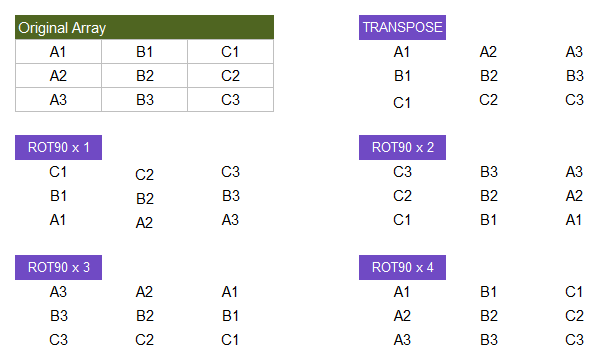
Lambda Formula
This code for using ROT_90 in Excel is provided under the License as part of the LAMBDA Library, but to use just this function, you may copy the following code directly into your spreadsheet.
For those interested in creating LAMBDA functions, ROT_90 provides an example of how you can define a LAMBDA function within another LAMBDA function, using LET. Instead of requiring the ROT_90 function to rely on the FLIP function, the code for ROT_90 defines r9Flip as an internal function.
Normally, you would not want to redefine a function in multiple places. However, the r9Flip function is fairly simplistic, and this use case allowed us to show an example of defining a function within a function.
Code to Create Function via the Name Manager
Name: ROT_90
Comment: Rotate an array 90 degrees counterclockwise n times.
Refers To:
=LAMBDA(array,[n],
LET(doc,"https://www.vertex42.com/lambda/rot90.html",
r9flip,LAMBDA(arr,dim,
IF(dim=2,
CHOOSECOLS(arr,SEQUENCE(1,COLUMNS(arr),COLUMNS(arr),-1)),
CHOOSEROWS(arr,SEQUENCE(ROWS(arr),1,ROWS(arr),-1))
)
),
IF(ISOMITTED(n),
r9flip(TRANSPOSE(array),1),
CHOOSE(1+MOD(INT(n)-1,4),
r9flip(TRANSPOSE(array),1),
r9flip(r9flip(array,2),1),
r9flip(TRANSPOSE(array),2),
array
)
)
))
Code for AFE Workbook Module (Excel Labs Add-in)
/**
* Rotate an array 90 degrees counterclockwise n times
*/
ROT_90 = LAMBDA(array,[n],
LET(doc,"https://www.vertex42.com/lambda/rot90.html",
r9flip,LAMBDA(arr,dim,
IF(dim=2,
CHOOSECOLS(arr,SEQUENCE(1,COLUMNS(arr),COLUMNS(arr),-1)),
CHOOSEROWS(arr,SEQUENCE(ROWS(arr),1,ROWS(arr),-1))
)
),
IF(ISOMITTED(n),
r9flip(TRANSPOSE(array),1),
CHOOSE(1+MOD(INT(n)-1,4),
r9flip(TRANSPOSE(array),1),
r9flip(r9flip(array,2),1),
r9flip(TRANSPOSE(array),2),
array
)
)
));
Named Function for Google Sheets
Name: ROT_90 Description: Rotate an array 90 degrees counterclockwise n times. Arguments: array, n (see above for descriptions and example values) Function: LET(doc,"https://www.vertex42.com/lambda/rot90.html", r9flip,LAMBDA(arr,dim, IF(dim=2, CHOOSECOLS(arr,SEQUENCE(1,COLUMNS(arr),COLUMNS(arr),-1)), CHOOSEROWS(arr,SEQUENCE(ROWS(arr),1,ROWS(arr),-1)) ) ), IF(ISBLANK(n), r9flip(TRANSPOSE(array),1), CHOOSE(1+MOD(INT(n)-1,4), r9flip(TRANSPOSE(array),1), r9flip(r9flip(array,2),1), r9flip(TRANSPOSE(array),2), array ) ) )
ROT_90 Examples
Test: Copy and Paste this LET function into a cell =LET( array, {"A1","B1";"A2","B2"}, n, 1, ROT_90(array,n) ) Result: {"B1","B2";"A1","A2"}
Revision History
- 12/11/2024: Changed name from L_ROT90 to ROT_90 (cannot use ROT90 because that is a cell address)
