FLIP, FLIPUD, FLIPLR
=FLIP(array, [dimension]) =FLIPUD(array) =FLIPLR(array)
| Argument | Description | Example |
|---|---|---|
| array | An array consisting of numbers or text | {1, 2, 3; "A", "B", "C"} |
| dimension | 1=Rows (default), 2=Columns | 1 |
In the template file, navigate to the Arrays worksheet to see the FLIP, FLIPUD, FLIPLR function in action.
Description
Reversing the order of the the rows or columns of an array can be done using CHOOSEROWS, CHOOSECOLS and the SEQUENCE functions. However, remembering how to do it may take time. FLIP is the more general function because it lets you choose either dimension=1 (same as FLIPUD) or dimension=2 (same as FLIPLR). FLIPLR means "flip left-right." FLIPUD means "flip up-down."
FLIPLR(array) = CHOOSECOLS(array,SEQUENCE(1,COLUMNS(array),COLUMNS(array),-1)) FLIPUD(array) = CHOOSEROWS(array,SEQUENCE(ROWS(array),1,ROWS(array),-1))
If your data is already sorted, then changing the sort direction may be the same thing as FLIP. However, if you specifically do NOT want to sort your data and ONLY want to reverse the order, that is where FLIP is handy.
Using SORTBY
FLIP, FLIPLR, and FLIPUD were designed to work with hard-coded 2D arrays as well as ranges. The SORTBY function works great for ranges and 1D hard-coded arrays.
Reverse by Column: =SORTBY(array, COLUMN(array), -1) Reverse by Row: =SORTBY(array, ROW(array), -1)
Lambda Formula
This code for using FLIP, FLIPUD, FLIPLR in Excel is provided under the License as part of the LAMBDA Library, but to use just this function, you may copy the following code directly into your spreadsheet.
Code for AFE Workbook Module (Excel Labs Add-in)
/** * Reverses the order of the rows, unless it is a single row or * dimension=2, then reverses the columns */ FLIP = LAMBDA(array,[dimension], LET(doc,"https://www.vertex42.com/lambda/flip.html", dimension,IF(ISOMITTED(dimension),1,dimension), rows,ROWS(array), cols,COLUMNS(array), IF(OR(dimension=2,rows=1), CHOOSECOLS(array,SEQUENCE(1,cols,cols,-1)), CHOOSEROWS(array,SEQUENCE(rows,1,rows,-1)) ) )); /** * Reverses the order of the rows of an array */ FLIPUD = LAMBDA(array, LET(doc,"https://www.vertex42.com/lambda/flip.html", rows,ROWS(array), CHOOSEROWS(array,SEQUENCE(rows,1,rows,-1)) )); /** * Reverses the order of the columns of an array */ FLIPLR = LAMBDA(array, LET(doc,"https://www.vertex42.com/lambda/flip.html", cols,COLUMNS(array), CHOOSECOLS(array,SEQUENCE(1,cols,cols,-1)) ));
Named Function for Google Sheets
Name: FLIP Description: Reverses the order of the rows, unless it is a single row or dimension=2, then reverses the columns Arguments: array, dimension Function: LET(doc,"https://www.vertex42.com/lambda/flip.html", dimension,IF(ISBLANK(dimension),1,dimension), rows,ROWS(array), cols,COLUMNS(array), IF(OR(dimension=2,rows=1), CHOOSECOLS(array,SEQUENCE(1,cols,cols,-1)), CHOOSEROWS(array,SEQUENCE(rows,1,rows,-1)) ) )
FLIP Examples
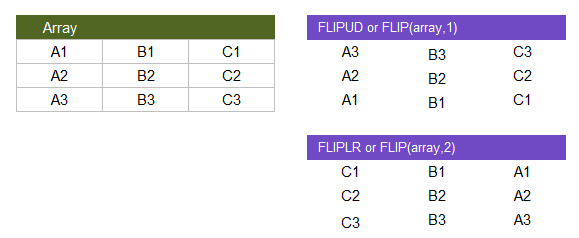
Test: Copy and Paste the LET function into a cell =LET( array, {"A1","B1","C1"; "A2","B2","C2"; "A3","B3","C3"}, FLIP(array,1) ) =LET( array, {"A1","B1","C1"; "A2","B2","C2"; "A3","B3","C3"}, FLIPLR(array) ) =LET( array, {"A1","B1","C1"; "A2","B2","C2"; "A3","B3","C3"}, FLIPUD(array) )
