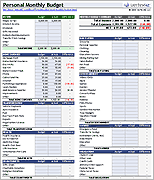Budget Calendar Template
Many people like to use a calendar to show when monthly bills need to be paid. This new spreadsheet template allows you to create or track your budget by entering expenses directly into a monthly calendar. The amounts you enter are totaled at the bottom. You can also include other expenses in the table below the calendar. In the new version, you can schedule Monthly Bills and these will be summed along with other daily expenses to show the daily balance.
Budget Calendar with Daily Balances
for Excel (Added 6/11/2020)License: Private Use (not for distribution or resale)
Description
This new version shows the daily balance and also lets you schedule monthly bills by entering the day of the month that the bill is due and the amount. Make copies of the worksheet to set up a spreadsheet that will work for an entire year.
Monthly Budget Calendar
for ExcelLicense: Private Use (not for distribution or resale)
How to Use the Budget Calendar
I created this template from my Monthly Calendar Template, so it's best to think of this as simply a calendar that sums up the numbers you enter. It doesn't create categorized budget reports, and it doesn't import or export data like other budget calendar software might.
Start by updating the year and the month at the top of the worksheet. You can also make duplicate copies of the calendar worksheet to use for different months.
Each day of the calendar is made up of two columns. Use the column on the left for the description, and the column on the right for the expense amount.
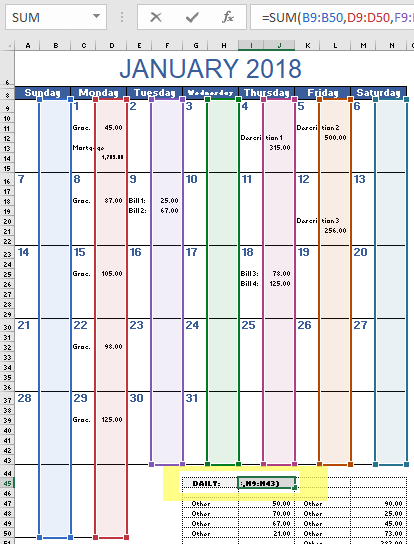
Important: The DAILY amount in the table below the calendar is the sum of the amounts you enter directly within the calendar. The image above highlights which of the cells are included in the daily sum. When you enter expenses, make sure to enter numbers within the highlighted columns.