I am very excited to announce the release of my new Money Management template. It has long been my goal to create a simple, macro-free, money management spreadsheet that provides the same functionality as basic budgeting and money management software. The bare minimum you need from such a tool is the ability to:
- Define budget categories
- Record payments and deposits for your various bank accounts and assign the transactions to one or more budget categories
- Compare your current spending to your budget via a report or dashboard of some kind
Over the years, I've created many different types of budget spreadsheets, but none of them included a way to record transactions like you can with Quicken or Microsoft Money. I use a spreadsheet similar to my checkbook register to record my business transactions, but it is too complicated to try to share. Such is the case with most spreadsheets that people create for themselves. If a spreadsheet is so difficult to use and customize that you might as well create your own from scratch, it doesn't make a good template.
I've always used Quicken for my personal finances (and will probably continue to use it), so the real motivation for creating the Vertex42® Money Management Template came from the prompting of multiple customers over the past few months. In my first attempts, I tried using separate worksheets for different accounts, like Quicken, but that didn't make the spreadsheet simple enough to customize. Recording transactions for multiple accounts (checking, credit cards, savings, etc.) within a single worksheet turned out to be the solution.
I don't want to be too redundant, so to learn more about the new Vertex42® Money Manager, visit the download page.
Try it out and come back here to leave your comments and suggestions.
Update 5/16/2017 - Many people have asked about how to track money that is allocated to future expenses or individual savings goals. One method is to create virtual sub-accounts via the Accounts worksheet. This method allows you to use the Transactions worksheet and record transfers just as you would with a real account, except that these transfers and the sub-accounts don't show up on your actual bank statements. Another approach is to use a separate spreadsheet to track individual goals (such as the Account Register or Savings Goal Tracker). Because this is such a common request, I've added a new Goals worksheet into the money-manager.xlsx file that lets you track individual savings goals.
-----
I know this is going to come up, so I'm going to mention it now: The ability to automatically important transactions from your financial institution(s) would be a bonus time saver, but that is not a critical feature and would add a significant amount of complication to the spreadsheet. So please don't ask for this feature - it's not going to happen. I purposely avoid using macros and VBA within my templates because I've found that causes the number of questions and problems to sky-rocket.

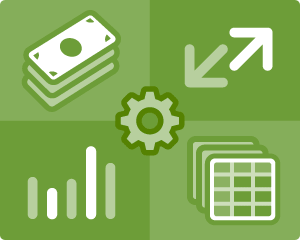



Comments
Thanks for creating this useful way to manage household budgets and spending etc. Very straightforward to use. My query is after I have reconciled my transcactions, is there a way of clearing the Transactions sheet without losing the information and then re-starting the Transactions sheet for the next month or do i have to keep adding to the same sheet which is going to become thousands of lines long before too long! I work with Sage at work and at the end of each month when I have reconciled, the system stores that and then I start the next month as a blank. I have looked fairly carefully at your Help sheet and whilst reconciling is mentioned (Step 4-4) there isn’t anything about what to do after you’ve reconciled. Any comments gratefully received.
Jane
@Jane … if you want to save the past information (which I strongly recommend) then yes, you’ll need to keep appending rather than clearing the older transactions. You could hide the rows for the previous months. I usually keep at least one month viewable because then I can copy/paste similar transactions.
Thanks. I guess that’s what I will have to do ie keep the transations but hide them – as the set up means you always need the transactions to feed the reports as well as the budget. It would just feel a bit better to clear everything you have reconciled and start afresh each month! Anyway thanks for getting back to me so quickly.
Jane
@Jane … The Weekly Money Manager, which works for monthly as well, uses a single worksheet for both the budget, report, and transactions. You might consider looking at that one.
Hey Jon,
Thanks for creating such a great tool. I have a quick question about virtual sub accounts and the report page.
I have a virtual sub account for future car repairs. Say I budgeted $50 an month on the budget sheet, but at the end of the month I had some extra money and decided to throw $100 in. On the report, it would show that I’m $50 over budget for that category. Would the best way to fix this be to split it into two transactions; the budgeted $50 as “Car Repair” and the other $50 as “Transfer”?
Thanks!
@Ryan … You could do it that way, since the budget report is just a tool to aid you in planning. The $50 you have budgeted each month for future car repairs is already being treated as a savings expense, and to be over budget in a savings expense category isn’t necessarily a bad thing, so I’d include the entire $100 in the Car Repair category. With that approach, when you do make an actual car repair payment, you don’t record that using the “Car Repair” category (because it has already been expensed). If you were recording your $50 per month as a transfer and then recording only the actual car repairs in your budget report, then I’d record the entire $100 as a transfer. Hope that makes sense.
Im new to this, how can I use this for the next year? I mean how to continue this budget for the following years?
@Elia … First, always save monthly backups of the file (by making a copy and renaming it). Then, you can just keep using the existing file, hiding older rows within the transactions worksheet as needed. Review the previous year’s income/expense report, then make changes to your next year’s budget as needed. Or, start with a brand new copy of the template. Either way works, but sometimes it’s useful to have past transactions to refer to (so that you can easily copy/paste rows).
Would love to see your business version…
Hi Jon,
I’m a big fan of this in principle, but I’m having trouble with the report tab. I’ve created all of my accounts and put in all of my transactions for the month so far (since last pay day), as well as creating budgets in the budget tab. The report tab isn’t pulling anything for ‘actual’ from the transaction tab – is there a known bug?
No bug that I’m aware of. Make sure your date range in the report tab is correct.
Where is the download page for the older version of the money manager template that has the catagory tab. I prefer to use this one as to newer version without the catagories tab.
Thanks
Same page. Lower on the page.
Hi Jon,
Is there a good way to identify categories as being “necessity, discretionary, or savings”? It would make a handy, big picture report.
Best,
Paolo
You could add a column to the register or a separate table somewhere to list category vs. type, and then create a report based on that. This isn’t part of the template, but it’s certainly possible to do that.