◄ Return to the Gantt Chart Pro page
Problems Downloading? Need to return to the download page?
See our Template Support Page.
About This Page
Vertex42's Gantt Chart Template Pro spreadsheet contains a Help worksheet inside that explains how to use it and answers many common questions. There are also multiple videos on the Gantt Chart Pro web page showing how to use it and demonstrating some features. This blog post provides answers to various questions that may or may not be included in the Help worksheet. You can also use this post as a place to ask additional questions about using Gantt Chart Pro (although if you need a response within a couple of business days, please use email instead).
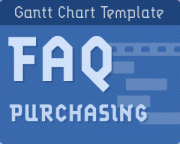
Have questions prior to ordering the pro version of Vertex42's
Gantt Chart Template? FAQ - Prior to Ordering >
FAQ Quick Links:
- Most Important: How to add new rows?
- Why are there some formulas in the input cells?
- The Percent (%) Complete must be
entered manually - The spreadsheet is being slow. How do I speed it up?
- How to I see/print my entire project? I can only see/print what is currently viewable on my screen.
- Dates in dd/mm/yy format
- German Date format (TT – MMM – JJJJ)
- Creating Custom Date Formats
- Can I Import into Microsoft Project®?
- Is there a way to transfer data from some other Gantt chart spreadsheet?
- The red line marking Today’s Date disappeared.
- Increasing the number of columns in the Gantt Chart in Excel 2007+.
Most Important: How to add new rows?
See the Help worksheet for instructions on how to add new rows. It is critical that formulas are copied down after inserting new rows.
Why are there some formulas in the input cells?
If an input cell contains a formula, that formula is there to provide an example of what you can enter in that cell. You can overwrite that formula by entering a value manually if you want to. For example, instead of manually entering today's date in the Today field, you could use the formula =TODAY() to have it automatically update.
See the Help worksheet for examples of ways to use formulas to define tasks.
The Percent (%) Complete must be entered manually
Some people have asked why the % Complete value doesn't update automatically, based on the current date. The % Complete is always a manually entered value (unless you are using formula to calculate the % Complete for a summary task, which is explained in the Help worksheet).
A main assumption in the Gantt chart is that the % Complete for a task can only be estimated by the task lead or their team members. In some cases, the % Complete may be represented as a gray portion of the bar in the Gantt chart. This is fairly accurate for the Daily view, but is much less accurate in the Weekly/Monthly/Quarterly views because you might have only one or two columns for representing the duration of a task in the monthly view.
The spreadsheet is being slow. How do I speed it up?
The additional color-coding and other advanced features in Gantt Chart Pro can sometimes make the spreadsheet recalculation sluggish. The key to speeding this up while you are making changes is to display less of the Gantt chart on your screen at one time. Here are some ways to do that:
- Zoom In, using the zooming feature in Excel (View > Zoom)
- Hide columns and rows that you do not need to see for now. For example, hiding columns starting from the right side of the Gantt chart, or hiding a group of rows for sub-tasks that you are not working on.
How to I print my entire project?
In Excel, you can only print what is currently viewable in the worksheet. You can change the range of dates viewable in the Gantt chart (using the scroll bar), but to increase the range of dates, you will need to either:
- A. Use the Weekly or Monthly view. Displaying and printing a larger range of dates is what this new feature was designed for.
- B. Add more columns to the right side of the gantt chart and then update the print area. See the FAQ below for a video that shows how this is done. Note that adding more columns can significantly slow down the recalculation speed in the XLSX version (depending on how much of the worksheet you are viewing on your screen at one time - see the previous question).
There is also the old-school method: If you must use the daily view and want to print your entire project and you can't add more columns, you can try using scissors and tape. Print, change the date range, print, etc. then cut and tape to assemble a wide view of the chart on multiple pieces of paper.
Dates in dd/mm/yy format
By default, the spreadsheet uses the mm/dd/yy format to display the Start and End dates. See the Help worksheet for a new option that uses conditional formatting to let you display dates in dmy format.
To manually change date formats to the UK format (dd/mm/yy), you can change the custom date format by selecting the cells containing dates and pressing Ctrl+1 to get to the Format Cells dialog box. Go to the Number tab and change the Custom format to "ddd dd/mm/yy". Depending on your computer's regional date settings (system preferences), you may then need to enter dates as "26 Jul 09" to make sure that Excel interprets the date correctly.
German Date format (TT - MMM - JJJJ)
Some labels may use the TEXT() function to display dates in different formats based on whether you are viewing daily, weekly, or monthly. For the German locale, you'll need to change those formulas to "TT - MMM - JJJJ" instead of "dd - mmm - yyyy" and " MMM JJJJ" instead of " mmm yyyy". You can make the change in one cell and then copy/paste to fix the others.
Creating Custom Date Formats
The following is a pretty good article on working with custom date formats: "How to change date format in Excel and create custom formatting" on ablebits.com.
Finding Your Locale Code: If you want to use a locale code like [$-409] in your date format string, you can look for your locale code in the LCIDHex column of this official list. For example, the LCIDHex code is "0c0c" for French_Canadian, so you can use a custom date format code of "[$-0c0c]dddd, mmmm d, yyyy" to show day and month names in your language.
Can I Import into Microsoft Project®?
To import tasks from Excel into Project is pretty simple if the data is formatted correctly. You could create a new worksheet and copy your data so that it appears with the headings Name (for the task names), Start (for the Start Date), Finish (for the End Date), and Duration. Then use the Import Wizard in MS Project. I don't provide support for MS Project (in fact, I don't even own it).
Link: Importing data from Excel to MS Project - A walkthrough on TechRebulic.com for importing a vendor's Excel schedule into Microsoft Project.
Is there a way to transfer my info from a free Gantt chart to the Pro version?
No automated way, no. The Pro version does not contain any special import feature (because it does not contain any VBA macros). If you prepare the Pro version with enough new rows, you could probably copy the task descriptions and use Paste Special > Values Only, so that you don't overwrite any formulas or formatting. But ultimately, you'll need to create your schedule again in the Pro version if you want to use the Pro spreadsheet instead of a spreadsheet that you have already been using.
The red line marking Today's Date disappeared.
- If you are using the worksheet that displays only Monday-Friday, check to make sure that Today's Date is not a Saturday or Sunday.
- If you are using a formula for Today's Date, use =TODAY() instead of =NOW() because NOW() returns both the date and the time.
- Make sure that Today's Date is within the range being displayed by the chart.
Increasing the number of columns in the Gantt Chart in Excel 2007+.
Video: Adding Columns to the Gantt Chart to Increase the Print Range
Watch via YouTube >
Here are the basic instructions without watching the video: Select the last 7 columns of the Gantt chart, then use the selection's drag handle to copy that group of columns to the right.
Important: When using copy/paste to append columns to the Gantt chart, make sure to copy and paste columns in groups of 7. Select the last 7 columns in the gantt chart and press Ctrl+c to copy them. Then, select the next blank column and press Ctrl+v to paste.
Selecting columns in the versions of the Gantt chart that have very narrow columns: If you are currently displaying the weekly view in the files that use 7 columns per week, you can select a group of 7 rows by first selecting the last date in the chart (which spans 7 columns) and then pressing Ctrl+Space to select the associated columns.
After adding columns to the Gantt chart, you will need to update the print area (via Page Layout > Print Area).



Comments
I’m using the Gantt chart template in Excel 2010. Frequently, when I add a row or even just click on a random cell, it causes the task duration bars for the entire worksheet to disappear completely. Clicking ‘Undo’ does not bring it back. Only closing the file without saving and reopening it restores it. Any way to prevent this?
@Cindy, that sounds like your file has been corrupted somehow, but I’d have to take a look at the file to diagnose your problem further. You can email me.
I just purchased the gant chart yesterday and would like to have the weekend and holiday shaded in selected color. Could you advise?
@Vincent – Highlighting weekends and holidays would be possible, but definitely not simple – because changing from daily to weekly complicates that process. If you stuck with just the Daily view, adding a conditional formatting condition with formula =OR(WEEKDAY(P$9,1)=1,WEEKDAY(P$9,1)=7) that applies to $P$10:$NO$12 would highlight weekends and the formula =NOT(ISERROR(MATCH(P$9,holidays,0))) applied to $P$10:$NO$12 would highlight holidays.
I’ve just purchased and installed GantChart Pro. I started my project in Nov 13. That’s fine. I want the gant chart to extent at least through Dec 14, preferably beyond. In a weekly view, the columns go through 20 Oct 14; however, in a daily view the columns go only through 18 Dec 13. How can I make the daily view available through 2014 and beyond?
@Charles, see the section in this blog post labeled “Increasing the number of columns in the Gantt Chart in Excel 2007+”. The weekly view naturally displays a longer time span because it is a condensed view, showing an entire week in the space that the daily view shows a single day.
I just purchased the gantt-chart.xls spreadsheet… I was wondering why it does not have the “predecessor” column. I need this column so was wondering if I have to add it myself – how about the formula that I would need?
I’m not an expert at excel (moderate user) hence the reason I purchased this product it really is nice to know I don’t have to start from scratch.
Thanks
Henry
Hello Henry, the predecessor columns are hidden by default because the initial set of rows use the start date and work days as the set of inputs. To use the predecessor columns, you will copy rows from the set of template rows at the bottom. See the Help worksheet for more info about using the predecessor columns.
HI! I have spent hours inputting my data into the software only to realise that the figures are not showing in the report. I have written down the exact month and chosen the correct month desired. Please help! It’s worked for some catergories but not others. No, I did not edit categories.
Thank you.
@Maria, You’ll need to email me (https://www.vertex42.com/contact.html) and attach your file. I’ll need more details in order to help diagnose your problem. Thanks.
If I place the continuous month calendar as an additional tab, is there a way to have the information from the gantt chart automatically populate on the calendar view?
@Stacy … Not easily. One of the problems would be the number of items that could appear on any particular day. If you could guarantee that only 4 tasks would appear on a particular day, then it could be feasible to display items in a monthly calendar view. I’ve done something like that before, but it’s not simple enough for me to explain how.
Pse help…how do you make extra weeks/years on the top of the Gantt chart my chart ends week 34 2014?
@Mike … See the section in the article “Increasing the number of columns in the Gantt Chart in Excel 2007+.”
Hi! I just bought Gantt Chart template and I’m very excited with its capabilities. I was wondering if there’s a way to mark Milestones?
I was trying to add a bar (like the “Today bar”) on to the chart, but couldn’t figure it out.
Could you give me a hand? I have a due date for Phase I of my project on October 12, 2014. It’d be very helpful to mark it as an orange vertical bar.
@Edgar … The easiest way to add a different vertical bar to mark a milestone would be to insert it as an Autoshape and overlay it on top of the chart. Go to Insert > Shapes and choose a shape such as a Rectangle, size it as needed and perhaps even add text within it. It won’t be positioned automatically, but this would be a lot easier than trying to figure out how to add a new conditional formatting condition like the “Today” bar.
Awesome :) Thnx… I kinda feel dumb for not figuring that out myself LOL
Hi, I just purchase the software. How do i filter who do what? Meaning, if I have many name in the lead column, can I filter just to see a specific person? Thanks.
@Wun, Yes, you can use the Autofilter feature in Excel. Select the range of cells you want to filter including the row containing the column labels then go to Data > Filter. Do not sort, though – sorting could really mess things up.
Hi.
How do you get the % done cell at the top level to give the correct percentage when using multiple sub tasks? The top level % done formula seems to count both the main tasks and their sub tasks, i.e. accounting for them twice.
Is it possible to make it only count WBS 1.1, 1.2, 1.3 etc and not include its sub tasks, 1.1.1, 1.12.
Thanks
@Steven, Perhaps with a new column added that identifies the level, a new formula could be developed. I haven’t tried that yet. The Help worksheet includes an explanation of how to create a formula for handling cases like you are talking about. See the Help worksheet for the answer to “How do I calculate the % Complete for a level 1 task that contains other summary tasks?”
Hi great template. But i need your help I have a group of 5
tasks that happen every week. how would i put that into the program. I need the same task to be programmed every Monday, Tuesday, Wednesday etc
@Ian, That’s tricky and would require a special set of formulas and conditional formatting conditions if you wanted just a single line to show each occurrence of the task. If you have to create tasks that depend on these, then each occurrence would be on its own line. If those are the only tasks, then calendar software might suit you better.
I use Excel 2007. I have copied the formula for % complete (Col J) from WBS Level 1 task to WBS level 2 task and adjusted the below cells to be included correctly. However the horizontal bar to the right that spans the period for the tasks to be is blue, i.e. it does not reflect the % completion from Col J. Please reply to my email address and I can send you a copy of the file, if that will help.
Regards
Brendan Smyth
@Brendan … Please email me the file using the address on the Contact/About page. In the email, please be specific about what cells you want me to look at. Thanks.
I’ve used many of the template very successfully, until today. I am using a business quote template and when it is saved all the side instructions are saved along with it. How do I only save the information that was input onto the template?
@Mark, if you are talking about what is printed, you may need to redefine the Print Area to just include the range of cells you want printed (see Excel help on how to do that). Because the file itself should not be sent to a customer, it should only matter what is printed. If you are creating a PDF to send via email, it is the same … the PDF is based on the print area as well.
Hi, I’m trying to use your box and whisker plot template and am having trouble with data that rolls over from possitive to negative with a negative mean, but with the upper quartile going into possitive zone. here is the data, can you let me know how I can get your template to work with this data?
@Maria, There are specific worksheets designed to work with negative values. First make sure you are using the appropriate worksheet and read everything in the instructions and on the page, because I have written about how to deal with negative values.
I am using gant chart pro and would like to input numbers in the days of the week cells but they are to many cells for each day, how do I combine these cells in one cell for the entire chart?
@Tim, If I understand what you are asking, you would need to use an older version of the template. In the .xls version there is a hidden worksheet called “Daily” that may help. The Google Docs also works like that (one column per day). I have also customized the template for a few other specific needs, so if you email me about what you are trying to do, I may already have something created I could share with you.
How can I modify the gantt timeframe to only be 2014 to 2015? I don’t want to show years 201 and beyond?
@Rod, You could hide the columns starting from the right side of the gantt chart that you do not want to show.
I downloaded the gantt chart file for a Macbook Pro with Microsoft Office 2010. I used the template and simply added the project start and completion dates.. . . but the entire right side of the chart with the color-coded bars is completely BLANK? Help? I must have pressed an incorrect button or there was a flaw in the download? Thank you!
For the Mac, the versions of Excel are 2008 or 2011. If you are using Excel 2008, then you’d need to use the .xls file. The .xlsx file will not work in Excel 2008. If you are still having issues, then you’ll need to email me a copy of your file so that I can diagnose what may be going on.
I just made the purchase of Gannt Template and am using Excel 2011 for Mac.
My project consists of 6 working days per week, which includes Saturday.
How do I change from 5 work days to 6 work days per week?
Thank you.
Yulius
@Yulius, This would require a version of the template that I created for Excel 2010. I’m not sure it will work in Excel 2011, but if you email me, I can send you a copy to try out.
Hi Jon,
I’ve sent an email to your address nexus_at_vertex42.
Just wondering if you’ve received it.
Thanks.
@Yulius, Yes and I have replied.
I need a password to be able to copy and paste the cells, is this available in the free version?
@Anthony, the password to unlock the free version is made available after you purchase the Pro version.
How can I modify the gantt timeframe (daily\weekly\monthly) to only show 2014 to 2015. I tried deleting the gantt columns but this does not fix the problem
@Rod, the timeframe is controlled by the project start date and the horizontal scroll bar. The scroll bar allows you to change the date range. You say you’ve tried deleting columns. That can be done as well, although hiding them would probably be better.
Can I add recurring events? Like monthly meetings? All in the same row with recurring dates?
@Laurie, The gantt chart template does not support recurring events defined on the same row. There is only one start date and end date per row.
HI,
I use W42 Excel Stock Quotes Templates since many years I use it almost every day it is very useful.But since some days ago the link to go to the Chart do not work like before I get the home page of MSN Money rather than the Chart .I reload a template but same thing happen.
Can you help me ?
I use a Window 8.1 PC
With Microsoft OFFICE 2007
Thank you
@Marcel, I just checked the Excel Stock Quotes Template and it appears to be working find. I’m not sure what’s wrong with your file.
Hello,
Couple questions. Downloaded Gantt Chart Pro for 2007+. (xlsx).
1. cell formatting: In the Chart Area, I would like to format similarly to that of the Gantt Chart Example sheet. Seems cell formatting for horizonal borders is somehow locked.
2. Need to create a “report” without all the formulas and detail, but with the pretty gantt charts. Is there a way to create such a thing?
Thanks.
@Demetrios
1. You’ll need to edit Conditional Formatting conditions if you want to mess with the chart area
2. No automated way, no. You could hide columns you don’t need. Copy and paste as a picture into a report, etc.
I am using Excel 2007. In my bars on my Gantt there appear different colors when the data from one to another appears the same. In addition on one of the End dates there appears a variable background. How could I fix this problem? I only need a very simple Gantt for our help with our garden work.
Thank you,
Edward Reger
ear@regersuque.com
@Edward, I’m not quite sure what you mean. You may need to email me a copy of your file. Make sure in your email to mention whether you are using the free or pro version, and what version of Excel you are using.
I just purchased and downloaded Vertex42 Gantt Chart for Excel. It looks like the final download was simply the blank template Gantt Chart and I did name it and save it in my hard drive.
Three questions:
1. Is that all I do to get started??
I do not see “Vertex42 Gantt Chart” anywhere in my PROGRAM or OFFICE files.
2. Do I also need a User Name and Password??
3. How do I share the download with my 3 co-workers?
Do they need to go to your website with my purchase information
(or my user name and password) to download the software?
OR, do I simply send them the new Gantt Cart I just started and they can then open, edit, use, and save in their hard drives??
Thanks,
-kevin
@Kevin – Yes, the Gantt Chart Template is just an Excel file, and you share it with people in your organization just like you would with any other Excel file. You do not need a user name or password – it’s just an Excel spreadsheet file.