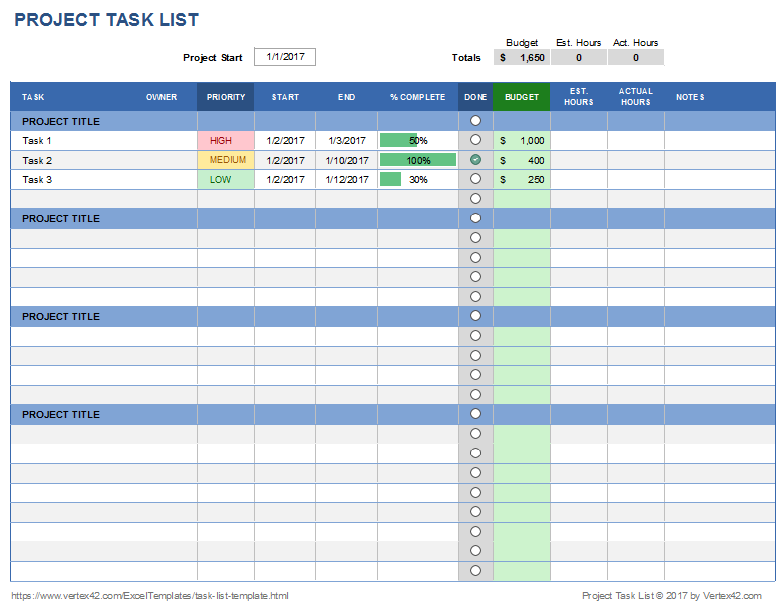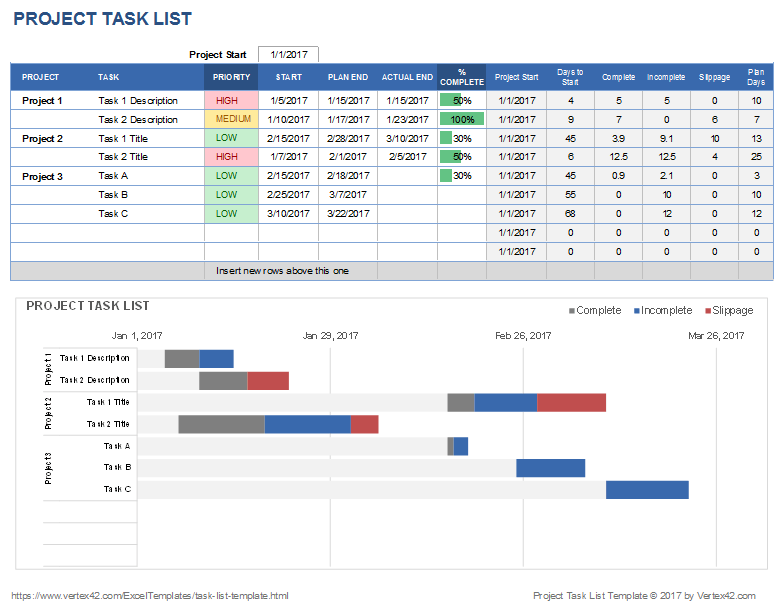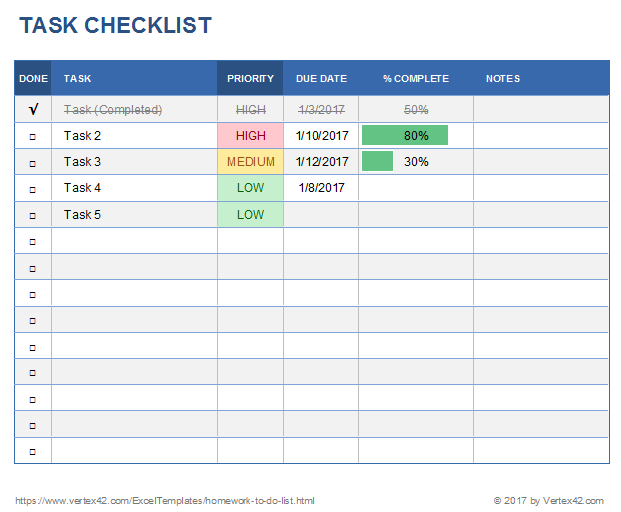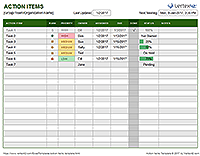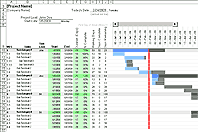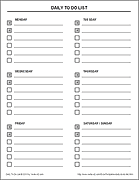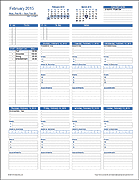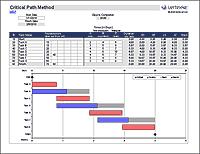Task List Templates
The Excel task list templates on this page demonstrate some of the many ways that you can track tasks using a spreadsheet, from simple to do lists to more advanced Gantt charts. These templates demonstrate using icon sets to display priorities, using conditional formatting to display a progress bar, creating a gantt using using a stacked bar chart, and using a check mark to cross out tasks when they've been completed.
Tell me what you think about these templates: Leave a comment on the related blog article "Add Cool Features to Your To Do Lists."
This Page (contents):
Project Task List Template
for ExcelDownload
⤓ Excel (.xlsx)License: Private Use (not for distribution or resale)
Description
This spreadsheet demonstrates the use of conditional formatting to highlight the Priority column, to add a progress bar to the % Complete column, and to create a functioning check box via data validation. It also includes columns for entering budget and hours spent on each task.
Update 9/23/2019: Added the Google Sheets version - replaced the icon sets with in-cell checkboxes. Google Sheets does not yet have in-cell data bars (for the % Complete column).
Simple Task Tracker Template
for ExcelDownload
⤓ Excel (.xlsx)License: Private Use (not for distribution or resale)
Description
This task tracker template demonstrates the use of custom icon sets via conditional formatting to show a priority rating of 1-4 with different color circles. It uses a similar technique for the checkbox in the Done column.
Project Task List with Gantt Chart
for ExcelDownload
⤓ Excel (.xlsx)License: Private Use (not for distribution or resale)
Description
A gantt chart can be created from a task list using a stacked bar chart in Excel. This is a functional template that can be used for real project management tasks, but the primary purpose is to demonstrate how the data table is set up to create the gantt chart.
Task Checklist Template
for Excel and Google SheetsDownload
⤓ Excel (.xlsx)License: Private Use (not for distribution or resale)
Description
This task list template demonstrates how to create a checkbox using a data validation drop-down and how to use simple conditional formatting conditions to display HIGH, MEDIUM and LOW priority values. It also uses conditional formatting to change fonts to a gray strike-through when the checkbox is checked.
► How to Insert a Check Mark in Excel (on youtube)!
More Templates For Tracking Tasks
Printable Task List Templates
References
- How to Use Conditional Formatting in Excel at vertex42.com
- Create a Drop Down List in Excel at vertex42.com