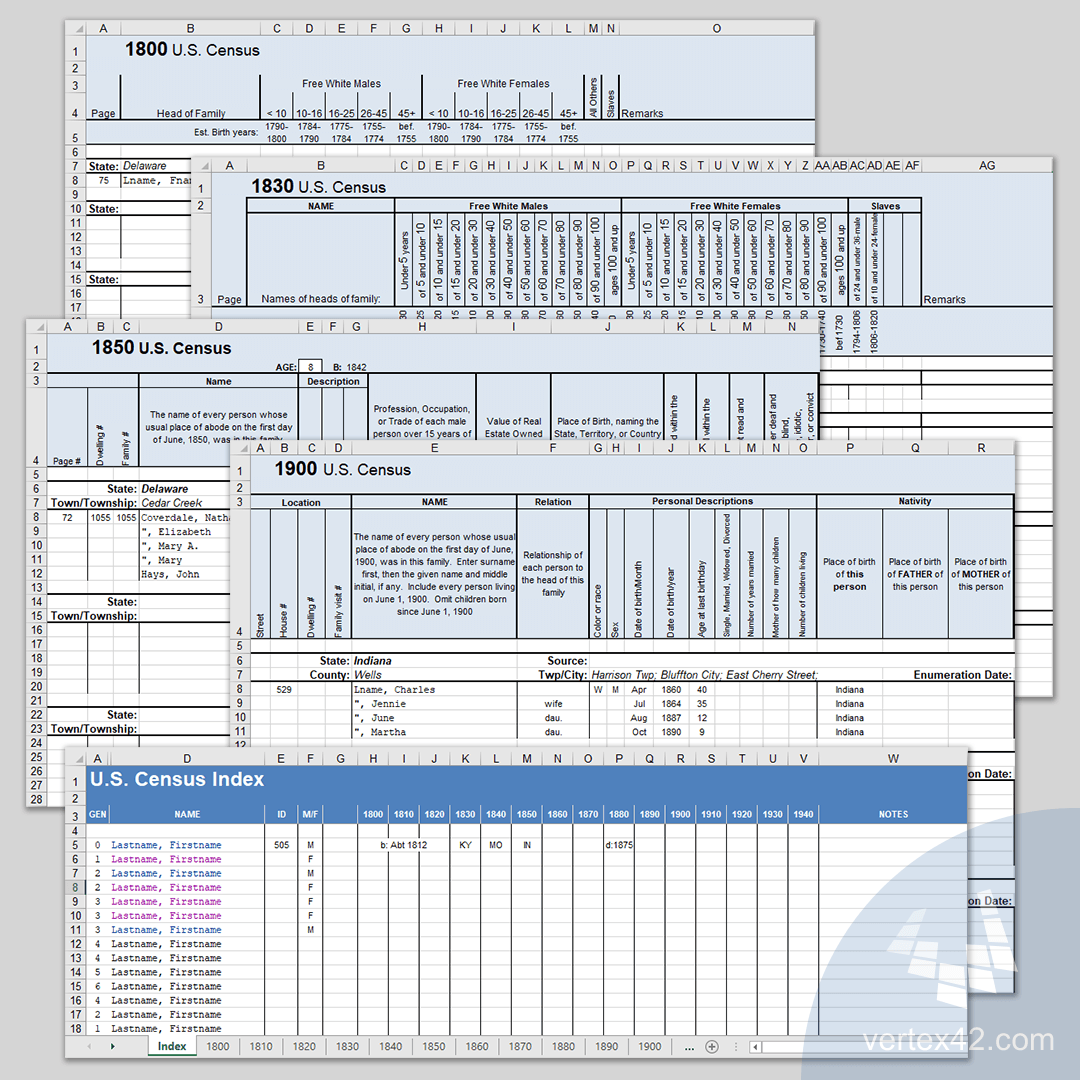U.S. Census Form Template
For genealogical research, I've found it useful to have all my U.S. Census data inside of a single spreadsheet so that I can consolidate, index, and link the information. The template on this page is free to download and includes separate worksheets for the following U.S. Census forms: 1800 Census, 1810 Census, 1820 Census, 1830 Census, 1840 Census, 1850 Census, 1860 Census, 1870 Census, 1880 Census, 1900 Census, 1910 Census, 1920 Census, 1930 Census, 1940 Census, and 1950 Census.
U.S. Census Form Template
for Excel and Google SheetsDownload
⤓ Excel (.xlsx)License: Private Use (not for distribution or resale)
Update 3/9/2022: Added the new 1950 Census worksheet. It includes items 1-20 but not the 1/5 sampling questions. Update 1/31/2023 - Added the 1950 Census form to the Google Sheets version.
Tips for Using the U.S. Census Form Template
You may want to use a separate copy of the template for different family lines.
Keep one set of rows within each census worksheet blank so that you can copy and paste the set of rows when you want to add a new census entry. You can insert and delete rows as needed by right-clicking on the row number.
Create Links to Census Images
If you would rather only record the most pertinent information, you may want to create a hyperlink to an online image or census record.
To create or edit a hyperlink in Excel or Google Sheets, select the cell and press CTRL+K, then paste the url.
Using the Index Worksheet
The columns labeled 1800-1940 allow you to list whether you found the person in each census. For example, if you find a person in the 1850 census, you can enter the state abbreviation.
I like to create bookmarks to the location in the census worksheet, so that I can create a hyperlink in these columns to link directly to the census record. To create a bookmark, name the cell that you want to use as your bookmark location using the Name Box or go to Formulas > Name Manager. When creating your hyperlink, choose Bookmark after pressing Ctrl+K.
Add Notes and Comments
Add Notes to record additional information that can help you link information or explain why you are associating the record with an individual.
Right-click on a cell and select Insert Note. The cell will be marked with a black or red triangle, and when you hover over the cell, your note will pop up.